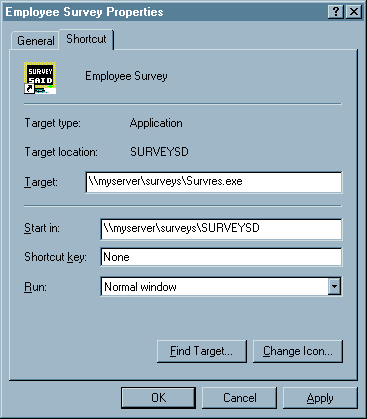|
Survey Said 1999 Reference Manual
|


The Survey Said package can be installed on a WEB server, if the WEB server is running Windows or Windows NT. This facilitates making the HTML survey form generated by the Survey Said Internet WEB options available to the Web server. It also facilitates getting the posting file that contains the respondents answers to the Web survey form. If Survey Said for the WEB is not installed on the Web server, then the survey form, and posting file can be transferred to the Web server using whatever method is available including options like; FTP, a share drive, NFS, e-mail, or copying the files to a diskette. Your system administrator can provide you with the options supported in your environment.
Typically, Survey Said with the PC LAN Respondent option are both installed on a network server. This is followed by installing the "user access" option of the PC LAN respondent package on the networked PCs. The standard PC LAN Respondent license allows for up to 20 concurrent respondents. This capability may be expanded by purchasing additional concurrent respondents in user ten packs up to 1000 concurrent respondents per PC LAN Respondent module. Use the following procedure to install the Professional II option and then refer to the Installing the PC LAN Respondent section for the respondent module.
When the Survey Said "core package" is installed, the Survey Said specific Windows Group Display is created. This group defines the Survey Creator, Survey Analyzer, and Survey Respondent programs to Windows. The programs may be started by double clicking on their respective icons.
If additional networked administrators are installed on other networked PCs, they can be set up to display only the Survey Respondent and Survey Said Help icons.
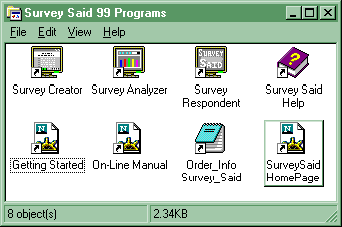
In addition to installing the Survey Said software, sample surveys may also be installed. These surveys can be used as examples to familiarize the administrator with the question and survey creation stages. As with the three main programs, the sample surveys will appear as one of the Windows Group Displays with associated icons.
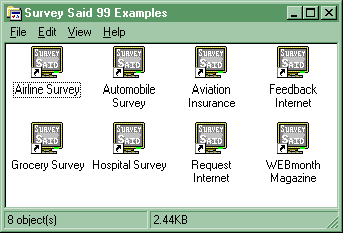
Before installing Survey Said make sure your computer meets the system requirements outlined in the previous chapter. Exit any running applications before beginning the installation process.

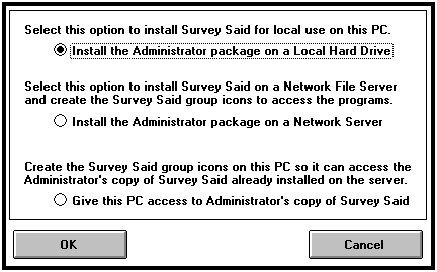



To install Access to Survey Said on additional networked PC's:
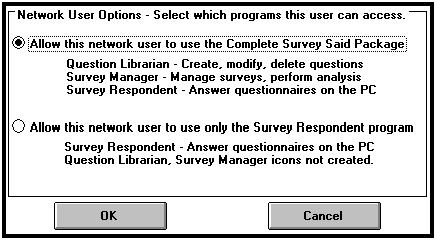
Important: In a network environment, the survey files must be set to READ/WRITE/CREATE for administrator access. These survey files include; filename.SDB, filename.RDB and filename.TDB.

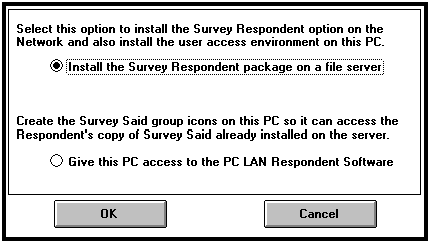

By installing the administrator's copy of Survey
Said into a different directory than the PC LAN Respondent software,
the administrator has a separate development area. After a survey
has been created, the appropriate survey files can be copied to
the directory containing the PC LAN Respondent software. The respondent's
PC only "sees" the surveys the administrator has put
into their directory. This allows the administrator to control
which surveys are accessible at any given time. A survey once
created will consist of one or two files which will have a file
extension of .SDB and .TDB. The .TDB file will exist if the survey
contains verbatim, ranking, or multi-field type questions. It
will also exist if COMMENTS have been enabled for the survey.
The first time a survey is answered a .RDB file is created. The
.SDB, .RDB and .TDB (if present) files make up a survey database.
Upon completion of a survey these three files can be copied back
to the administrator's directory for analysis and safe keeping.
The administrator can however, analyze and review the progress
of the survey at any time while the survey is being administered
by opening these files even if they are in the PC LAN Respondent
directory. Doing so will NOT interfere with the ongoing survey,
even if a respondent is answering the survey concurrently. These
files must be kept together at all times so that they are updated
concurrently which keeps them in sync.

To install the PC LAN Respondent software on a network server:


Once the software has been installed, the working directory can be set to the same directory the PC LAN Respondent uses. The Administrator's copy of Survey Said should however not share the same working directory as the PC LAN Respondent or the Network Entry Station.


How it works:
An icon is defined which has the network drive or better yet, Universal Naming Convention (UNC) path to the program that is to be run. When the respondent receives the e-mail message, the icon in the mail message is clicked on and the program is loaded from the file server and run on the respondent's PC. If a survey name is also supplied with the "command line to run" definition, the Survey Respondent program will open the appropriate survey for the respondent.
What are the steps:
Normally, the VBRUN300.DLL file is not installed into the same directory that the Survey Said software is. This file is installed into the \WINDOWS\SYSTEM directory of the PC that the installation of Survey Said software was performed on. This file is required for all Survey Said programs. It is installed as part of the "user access" portion of the Survey Said installation. However, this is not being done on each PC when using the Icon method. Therefore, the file must be copied to a directory the Survey Said programs can access, which in this case is the same directory that contains the Survey Respondent Software. To make it available to all users, simply copy it from the PC's (\windows\system directory) that Survey Said was initially installed from, to the network directory that contains the Survey Said software.
For Windows 3.1 users and Windows NT 3.51 or earlier.
Create the Program Group and Program Item that defines where the Survey Said software is located. To create a Program Group:
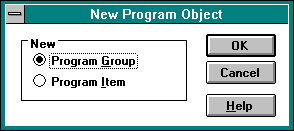
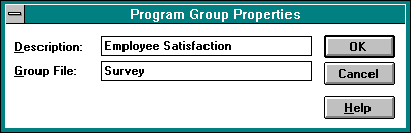
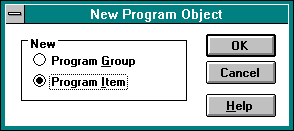
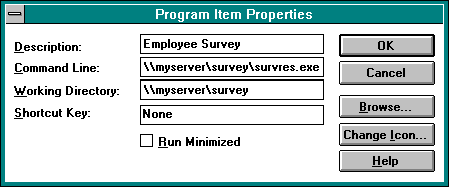
Note: This example uses the Universal Naming Convention (UNC) If all the users have a common drive (with a common drive letter), the command line could use it instead. An example would be:
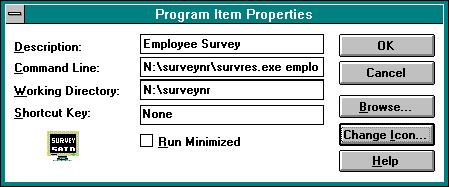
There should now be a group file in the \WINDOWS directory named SURVEY.GRP which can be e-mailed to a test respondent and verified.
For Windows 95 or Windows NT 4.0 or later
Create a Short Cut to the Survey Respondent program in the directory where the Survey Said software is located.
1. Place the cursor on the Windows background (Desktop) and right click the mouse to bring up the pop-up menu. Select New, then Shortcut and the following create a Shortcut form appears.
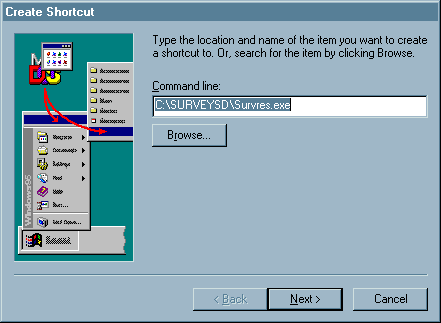
2. Next, set the Title for the program
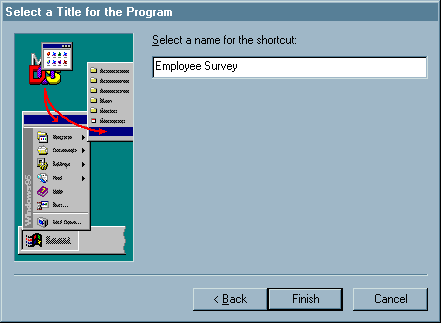
3. After creating the shortcut, an Icon on the desktop will appear called Employee Survey (per our example). Right mouse click and select properties. On the "Employee Survey Properties" form select the Shortcut tab. A form similar to the one shown should appear. The shortcut created will simply launch the Survey Respondent program when double clicked.
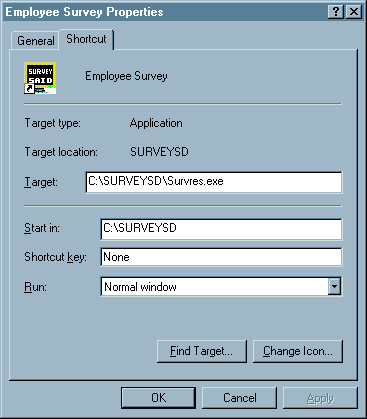
4. This shortcut can be modified to specify which survey should be opened when run and it can also specify a PC Lan server using Microsoft's Universal Naming Convention (UNC).